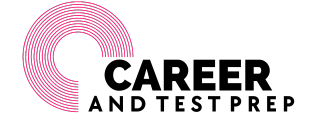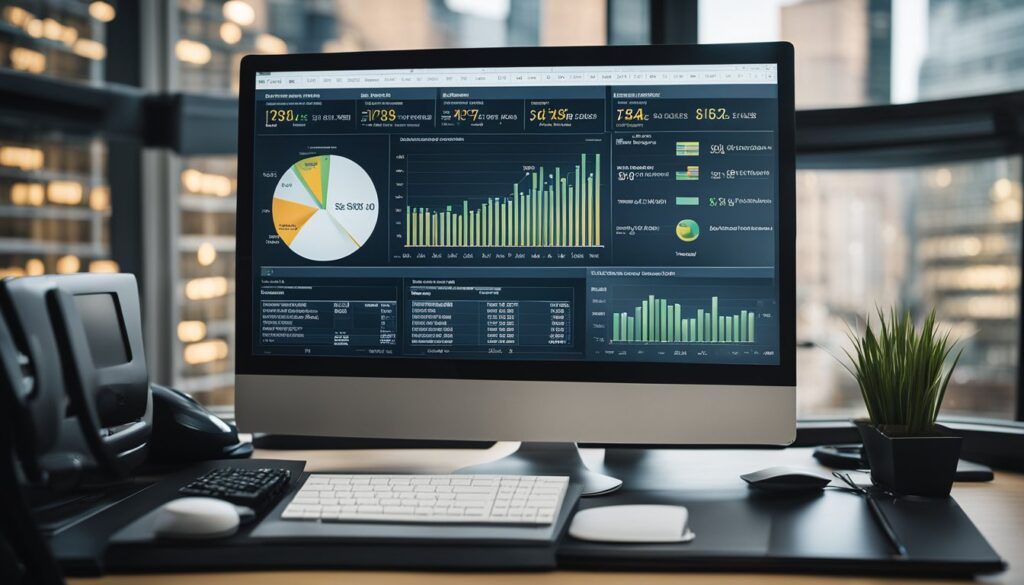If you’re looking for a powerful tool to help you analyze data, look no further than Excel. With its built-in functions, charts, and pivot tables, Excel provides a wide variety of tools to help you make sense of your data. Whether you’re a business owner looking to analyze sales data, a student analyzing research data, or anyone else who needs to make sense of data, Excel is an invaluable tool.
One of the key benefits of using Excel for data analysis is that it’s easy to use. Even if you’re not a data analysis expert, you can quickly learn how to use Excel’s many features to analyze your data. And with its intuitive interface and helpful features like natural language queries and personalized suggestions, Excel makes it easy to get started with data analysis. So if you’re looking to make sense of your data, Excel is a great place to start.
In this article, we’ll explore some of the key features of Excel that make it such a powerful tool for data analysis. We’ll cover everything from basic functions and data filtering to more advanced tools like pivot tables and what-if analysis. Whether you’re a beginner or an experienced data analyst, you’re sure to find some useful tips and tricks in this guide. So let’s get started and learn how to analyze data with Excel!
Getting Started with Excel for Data Analysis

If you’re new to Excel, getting started with data analysis can be intimidating. However, Excel is a powerful tool that can help you make sense of large amounts of data quickly and easily. In this section, we’ll cover the basics of using Excel for data analysis.
Understanding the Excel Interface
Before we dive into data analysis, it’s important to understand the Excel interface. The Excel interface consists of a grid of cells, organized into columns and rows. Each cell can contain text, numbers, or formulas. The toolbar at the top of the screen contains a variety of tools and functions that you can use to manipulate your data.
Essential Excel Functions
Excel has a wide range of built-in functions that you can use to analyze your data. Some of the most useful functions for data analysis include SUM, AVERAGE, COUNT, MAX, and MIN. These functions can help you quickly calculate totals, averages, and other statistics for your data.
Data Types and Formatting
Excel supports a variety of data types, including text, numbers, dates, and times. It’s important to format your data correctly to ensure that Excel can interpret it correctly. For example, if you’re working with dates, you’ll need to format them using the date format to ensure that Excel can perform calculations on them.
In addition to formatting your data correctly, it’s also important to ensure that your data is clean and consistent. Excel has a variety of tools that can help you clean up your data, such as the Find and Replace function and the Remove Duplicates function.
Overall, Excel is a powerful tool for data analysis that can help you quickly and easily make sense of large amounts of data. By understanding the Excel interface, using essential Excel functions, and formatting your data correctly, you’ll be well on your way to becoming an Excel data analysis expert.
Tutorial on using Excel functions and pivot tables for data analysis and visualization
If you’re looking to take your Excel data analysis skills to the next level, consider learning more about Excel functions and pivot tables. Excel functions allow you to perform complex calculations on your data, while pivot tables can help you quickly summarize and visualize your data. There are many online tutorials and courses available that can help you learn more about using Excel functions and pivot tables for data analysis and visualization.
Data Manipulation Techniques

When analyzing data in Excel, it is important to know how to manipulate the data to get the desired results. Here are some common data manipulation techniques that can be used in Excel.
Sorting and Filtering Data
Sorting data is a quick and easy way to organize your data in ascending or descending order based on a specific column. To sort data in Excel, select the column you want to sort by, then go to the Data tab and click on the A-Z or Z-A button.
Filtering data allows you to display only the data that meets certain criteria. To filter data in Excel, select the column you want to filter by, then go to the Data tab and click on the Filter button. You can then choose which data you want to display by selecting the checkboxes next to the criteria you want to filter by.
Using Formulas for Data Operations
Excel allows you to perform various data operations using formulas. Here are some commonly used formulas for data operations:
- SUM: Adds up a range of cells.
- AVERAGE: Calculates the average of a range of cells.
- COUNT: Counts the number of cells in a range that contain numbers.
- MAX: Returns the highest value in a range of cells.
- MIN: Returns the lowest value in a range of cells.
To use a formula in Excel, select the cell where you want to display the result, then type in the formula using the appropriate syntax. For example, to add up a range of cells, you would type “=SUM(A1)” (without the quotes).
By using these data manipulation techniques in Excel, you can quickly and easily analyze your data to get the insights you need.
Data Analysis Tools in Excel
Excel is a powerful tool for data analysis. It provides a variety of tools and functions that allow you to analyze, manipulate, and visualize data quickly and easily. In this section, we will discuss two of the most important data analysis tools in Excel: Pivot Tables and Data Analysis Expressions (DAX).
Leveraging Pivot Tables
Pivot Tables are one of the most powerful tools in Excel for data analysis and visualization. They allow you to summarize large amounts of data quickly and easily, and can help you identify trends and patterns in your data.
To create a Pivot Table, you first need to organize your data into a table with clear headers and labels. Once your data is organized, select any cell within the table and click on the “Insert” tab in the Excel ribbon. From there, click on “Pivot Table” and follow the prompts to create your Pivot Table.
Once your Pivot Table is created, you can use it to summarize your data in a variety of ways. You can group your data by different categories, filter your data to show only certain results, and even create calculated fields that perform custom calculations on your data.
Data Analysis Expressions (DAX)
Data Analysis Expressions (DAX) is a formula language used in Power Pivot, Power BI, and Analysis Services. It allows you to create custom calculations and aggregations on your data, and can be used to create complex data models that can be analyzed and visualized in a variety of ways.
DAX functions are similar to Excel functions, but are designed to work with larger sets of data and provide more advanced calculations. Some common DAX functions include SUMX, AVERAGEX, and CALCULATE.
To use DAX in Excel, you first need to install the Power Pivot add-in. Once installed, you can create a new Power Pivot table and begin creating your DAX formulas.
In conclusion, Pivot Tables and DAX are two of the most important data analysis tools in Excel. They allow you to summarize and analyze large amounts of data quickly and easily, and can help you identify trends and patterns in your data. By leveraging these tools, you can gain valuable insights into your data and make informed decisions based on your analysis.
Visualizing Data with Excel
When it comes to data analysis, visualizing data is just as important as analyzing it. Excel offers a wide range of tools to help you create charts and graphs that can help you better understand your data and communicate your findings to others. In this section, we will explore two key ways to visualize data in Excel: creating charts and graphs, and using conditional formatting for data insights.
Creating Charts and Graphs
Excel offers a variety of chart and graph types to help you visualize your data. These include bar charts, line charts, pie charts, and more. To create a chart or graph in Excel, simply select the data you want to include in the chart, then click on the “Insert” tab and choose the type of chart or graph you want to create.
Once you have created your chart or graph, you can customize it in a number of ways. For example, you can change the chart type, add titles and labels, adjust the colors and fonts, and more. Excel also offers a number of chart and graph templates that you can use to quickly create professional-looking visualizations.
Conditional Formatting for Data Insights
Conditional formatting is a powerful tool in Excel that allows you to highlight specific data points based on certain criteria. For example, you can use conditional formatting to highlight all cells that contain values above or below a certain threshold, or to highlight cells that meet specific conditions such as containing a certain text string.
By using conditional formatting, you can quickly identify patterns and trends in your data that might otherwise be difficult to spot. For example, you might use conditional formatting to highlight all sales figures that are below average, or to highlight all cells that contain errors or outliers.
In conclusion, Excel offers a wide range of tools for visualizing data, from creating charts and graphs to using conditional formatting for data insights. By using these tools effectively, you can gain deeper insights into your data and communicate your findings more effectively to others.